Multitech RF650VPN User Manual Page 6
- Page / 76
- Table of contents
- TROUBLESHOOTING
- BOOKMARKS
Rated. / 5. Based on customer reviews


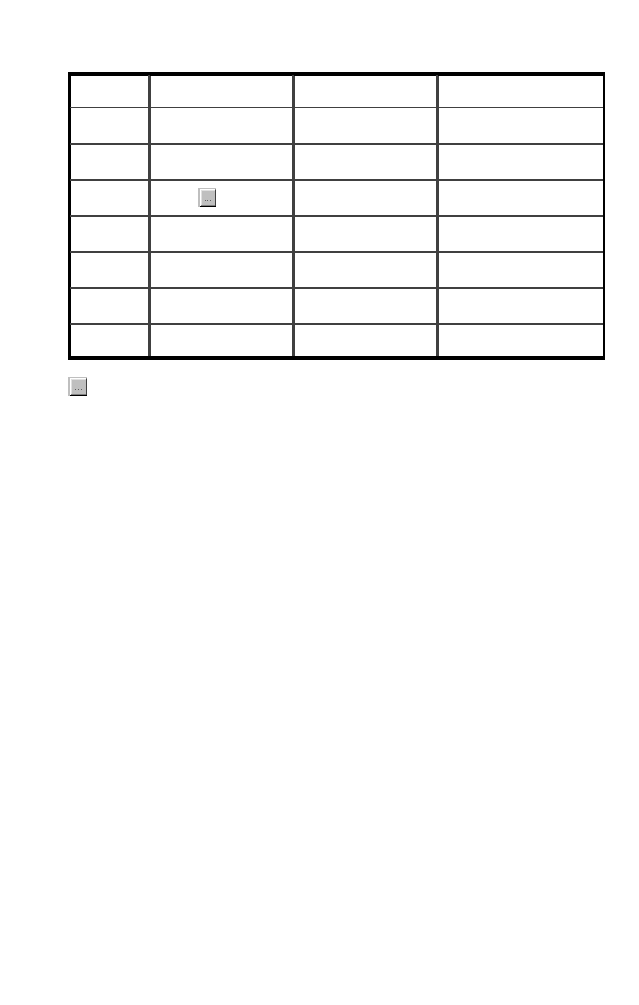
FriendlyNET VPN Security Router
6
3. Expand this dialog box by clicking on the More Info >> button.
4. Complete the information in this table:
Tip: Next to the DNS Servers field, click the button to show the
Secondary DNS (if available).
5. From the Windows Start button, choose Settings and select
Control Panel. Double-click the Network icon.
6. In the Configuration tab, highlight the TCP/IP protocol line as-
sociated with your network card adapter.
7. Click Properties to open the TCP/IP Properties dialog. Click the
IP Address tab. Select Obtain an IP address automatically.
Click OK.
8. Click OK again. Windows will begin copying files to your com-
puter. Click Yes to restart your computer with the new settings.
Repeat steps 1-3 and 5-8 to configure additional PCs on your net-
work.
Note: Keep your Windows CD handy. You may be asked to insert it
so that Windows can copy necessary files.
Windows NT/2000
1. From the Windows Start button, choose Run. In the dialog box,
type command and click OK.
2. At the command line, type the command ipconfig /all and
press Enter.
3. Fill in the table below with the data from the screen.
Item No. IP Configuration Description Your Setting
1 Host Name Host Name
2 DNS Servers Primary DNS
3 Secondary
4 Adapter Address MAC Address
5 IP Address WAN IP Address
6 Subnet Mask WAN Subnet Mask
7 Default Gateway WAN Gateway
- FriendlyNET 1
- VR2004 Series 1
- Before You Start 2
- Quick Start Guide 3
- Mac OS X 4
- Windows 98/Me 5
- Windows NT/2000 6
- Windows XP 7
- 2. Install The Hardware 8
- 3. Configure Your Router 9
- Table of Contents 11
- Chapter 1. Introduction 13
- 1.2 Package Contents 15
- 1.3 System Requirements 15
- Chapter 2. Configuration 17
- User’s Manual 19
- 2.1.6 Modem Settings 22
- 2.1.7 VPN Settings 23
- 2.1.8 Save and Restart 23
- 2.2 Device Information 24
- 2.3 Device Status 24
- 2.4 System Tools 25
- Chapter 3. Advanced Settings 27
- 3.2 Virtual Server Settings 28
- 3.4 Routing Settings 31
- 3.5 Filter Settings 33
- 3.6 Administrative Settings 35
- 3.6.3 System Log 36
- 3.6.4 Miscellaneous 36
- 3.6.5 System Parameters 36
- 3.7 Dynamic DNS Settings 37
- 3.8 URL Filter Settings 38
- 3.9 E-mail Alert 38
- 3.10 Save and Restart 39
- Chapter 4. VPN Configuration 41
- VR2004 A 42
- VR2004 B LAN 2 42
- 4.2 Client-to-Network 44
- 4.3 IPSec Keying (IKE Mode) 45
- 4.3.1 Perfect Forward Secure 46
- 4.3.2 Encryption Protocol 46
- 4.4 Manual Mode 47
- 4.4.2 Encryption Protocol 48
- 4.4.3 Encryption Key 48
- 4.4.5 Authentication Key 49
- FriendlyCare Support 51
- Appendix B. FCC Statement 53
- Appendix C. Troubleshooting 55
- C.2.1 Using Windows Ping 56
- C.3 Cabling Problems 57
- Other hints about cabling 58
- D.1 Windows 98/Me 59
- D.2 Windows NT/2000 59
- D.3 Macintosh 59
- Appendix E. Service Ports 61
- Compatibility 63
- Appendix G. Specifications 65
- H.1 Red Hat Linux 69
- H.2 Mac OS X 70
- H.3 Microsoft Windows 72
- Optimum Performance 73
- Security 74
- MAC Address Control 75
- WEP Encryption 75
 (2 pages)
(2 pages)







Comments to this Manuals