Multitech RF650VPN User Manual Page 44
- Page / 76
- Table of contents
- TROUBLESHOOTING
- BOOKMARKS
Rated. / 5. Based on customer reviews


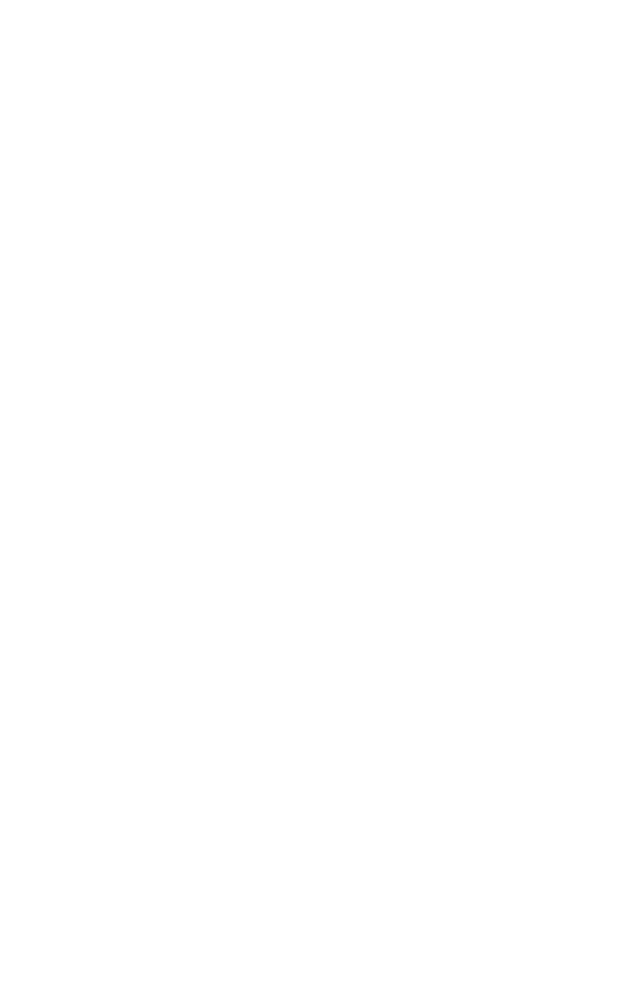
FriendlyNET VPN Security Router
44
•
Remote IP Network: 192.168.123.0
•
Remote IP Netmask: 255.255.255.0
•
Remote Gateway IP: 172.16.0.123
•
Network Interface: WAN ETHERNET
4.2 Client-to-Network
To connect a remote client PC to your network, use one of the fol-
lowing configurations based on the type of IP address of the client:
Mode 1— Dynamic IP Address
The remote PC obtains a dynamic IP address, and the user has to
setup the IPSec Client software (i.e. SSH). In this case, you must
configure the router with the following:
•
Remote IP Network: 0.0.0.0
•
Remote IP Netmask: 0.0.0.0
•
Remote Gateway IP: 0.0.0.0
•
Network Interface: The interface on the router used to
communicate with the remote network. Most users should
leave this set to WAN ETHERNET
•
Local IPSEC Identifier: Allows you to identify multiple tun-
nels and does not have to match the name used at the
other end of the tunnel. This field may remain blank. The
default value is Local.
•
Remote IPSEC Identifier: Allows you to identify multiple
tunnels and does not have to match the name used at the
other end of the tunnel. This field may remain blank. The
default value is Remote.
Note: If you need to use Manual Mode (as described in
section 4.4), you must enter valid addresses in all the
fields, as they cannot be 0.0.0.0.
Mode 2—Static (fixed) IP Address
The remote PC obtains a fixed IP address, and the user must setup
the IPSec Client software (i.e. VPNCOM) that will act as a virtual
NIC card (the PC will appear to the router as a virtual NIC card). In
this case, you must configure the router with the following:
- FriendlyNET 1
- VR2004 Series 1
- Before You Start 2
- Quick Start Guide 3
- Mac OS X 4
- Windows 98/Me 5
- Windows NT/2000 6
- Windows XP 7
- 2. Install The Hardware 8
- 3. Configure Your Router 9
- Table of Contents 11
- Chapter 1. Introduction 13
- 1.2 Package Contents 15
- 1.3 System Requirements 15
- Chapter 2. Configuration 17
- User’s Manual 19
- 2.1.6 Modem Settings 22
- 2.1.7 VPN Settings 23
- 2.1.8 Save and Restart 23
- 2.2 Device Information 24
- 2.3 Device Status 24
- 2.4 System Tools 25
- Chapter 3. Advanced Settings 27
- 3.2 Virtual Server Settings 28
- 3.4 Routing Settings 31
- 3.5 Filter Settings 33
- 3.6 Administrative Settings 35
- 3.6.3 System Log 36
- 3.6.4 Miscellaneous 36
- 3.6.5 System Parameters 36
- 3.7 Dynamic DNS Settings 37
- 3.8 URL Filter Settings 38
- 3.9 E-mail Alert 38
- 3.10 Save and Restart 39
- Chapter 4. VPN Configuration 41
- VR2004 A 42
- VR2004 B LAN 2 42
- 4.2 Client-to-Network 44
- 4.3 IPSec Keying (IKE Mode) 45
- 4.3.1 Perfect Forward Secure 46
- 4.3.2 Encryption Protocol 46
- 4.4 Manual Mode 47
- 4.4.2 Encryption Protocol 48
- 4.4.3 Encryption Key 48
- 4.4.5 Authentication Key 49
- FriendlyCare Support 51
- Appendix B. FCC Statement 53
- Appendix C. Troubleshooting 55
- C.2.1 Using Windows Ping 56
- C.3 Cabling Problems 57
- Other hints about cabling 58
- D.1 Windows 98/Me 59
- D.2 Windows NT/2000 59
- D.3 Macintosh 59
- Appendix E. Service Ports 61
- Compatibility 63
- Appendix G. Specifications 65
- H.1 Red Hat Linux 69
- H.2 Mac OS X 70
- H.3 Microsoft Windows 72
- Optimum Performance 73
- Security 74
- MAC Address Control 75
- WEP Encryption 75
 (2 pages)
(2 pages)







Comments to this Manuals