Multitech MULTIVOIP MVP-810ST User's Guide
Browse online or download User's Guide for Networking Multitech MULTIVOIP MVP-810ST. Multitech MULTIVOIP MVP-810ST User guide User Manual
- Page / 559
- Table of contents
- TROUBLESHOOTING
- BOOKMARKS




- MultiVOIP 1
- User Guide 2
- CONTENTS 3
- Chapter 1: Overview 7
- About This Manual 8
- MultiVOIP Product Family 9
- MVP24-48) 11
- T1 Front Panel LEDs 16
- (MVP3010 & MVP30-60) 18
- E1 Front Panel LEDs 23
- E1 LED Descriptions 24
- MVP428) 25
- DESCRIPTION 32
- (MVP410ST & MVP810ST) 34
- Computer Requirements 40
- Specifications 41
- Installation at a Glance 44
- Related Documentation 44
- MultiVOIP Startup Tasks 46
- Gather IP Information 47
- (cont’d) 48
- Ask phone company or 49
- Placement 51
- Quick Hookups 52
- Analog MultiVOIP Hookup 53
- MVP-410/810 53
- ISDN MultiVOIP Hookup 54
- MVP-410ST/810ST 54
- Hookup for MVP210 55
- Hookup for MVP130FXS 57
- Configuration 60
- Outbound Phonebook 63
- Answer: write down 81 64
- Answer: write down 90 64
- Answer: enter 81312 as 65
- Answer: enter 90121 as 65
- Inbound Phonebook 67
- Phonebook Tips 70
- Phonebook Entry Æ 71
- , = 1-second pause 72
- Phonebook Example 73
- Voip Sites with Phonebooks 74
- Sample Phonebooks Enlarged 75
- Phonebook Worksheet 76
- Phonebook Worksheet 77
- Connectivity Test 78
- (MVP-2410/3010) 79
- (MVP-130/130FXS 79
- & MVP-210/410/810) 79
- Troubleshooting 82
- Safety Warnings 85
- Unpacking Your MultiVOIP 86
- Unpacking the MVP-410/810 87
- Voice/Fax over IP Networks 88
- Quick Start 88
- Unpacking the MVP-130/130FXS 89
- Telco POTS Line 94
- MVP410/810 95
- Generality: 96
- Rear Panel 98
- Ethernet Connection 100
- Command Port Connection 100
- Command Port Connec tion 103
- Grounding Screw 103
- Cabling Procedure for MVP210 104
- MVP210 Circuit Board 105
- Telephony Connection 108
- Introduction 111
- Software 118
- (MVP2410, MVP3010) 121
- IP Network Parameters: 124
- Record for each VOIP Site 124
- T1 Telephony Parameters: 125
- Record for this VOIP Site 125
- E1 Telephony Parameters: 126
- To: I . T. Department 127
- re: email account for VOIP 127
- Ctrl + Alt + I 134
- Ctrl + H 140
- 1-24 (T1) 143
- 1-30 (E1) 143
- 12000, 14400 144
- MultiVOIP, varying delays 149
- MultiVOIP gateways 149
- Modem Relay 150
- Ctrl + T 152
- Ctrl + M 167
- Ctrl + R 170
- Ctrl + Alt + S 178
- Outbound 183
- Ctrl + Alt + O 185
- Ctrl + Alt +H 189
- Identification 194
- Ctrl + Alt +Y 201
- (for MVP-410ST/810ST) 212
- Default = disabled 225
- 1-2 (210) 230
- 1-4 (410) 230
- 1-8 (810) 230
- Ctrl + I 240
- FXS (Loop 243
- Y/N Enables FXS Loop Start 243
- Dialing Options fields 244
- Flash Hook Options fields 245
- Min. and Max. 245
- Caller ID fields 245
- Display shows: 252
- Phone Book Configuration 253
- Inbound Phone Book 253
- PCM Law 265
- Assignment 265
- Calling Party 266
- Called Party 266
- MSN n Right most 267
- Interface” 267
- Intercept tone is applicable 274
- Chapter 7: T1 Phonebook 307
- Configuring the MVP2410 308
- MultiVOIP Phonebooks 308
- Phonebook Sidebar Menu 311
- SPP Client/Registrar System 321
- PSTN Line 330
- Values: Y/N 333
- Busy. When selected, calls 334
- No Response. When selected 334
- T1 Phonebook Examples 336
- EXAMPLE: 342
- Digital & Analog VOIPs 342
- Call Completion Summaries 351
- Site D calling Site F 353
- Site F calling Site D 354
- Chapter 8: E1 Phonebook 355
- Configuration 355
- Phonebooks 356
- Free VOIP Calls 357
- Calls at London local rates 358
- Local Calling Area 358
- Calls at Paris local rates 359
- Local Calling Areas 359
- Calls at Dutch 360
- National Rates 360
- Calls at French 361
- Calls at UK 361
- E1 Phonebook Examples 387
- France Country Code: 33 388
- The Netherlands 389
- URL Description 406
- Chapter 10: Operation and 410
- Maintenance 410
- Operation and Maintenance 411
- Statistics Screens 414
- About Call Progress 414
- About Logs 420
- The Logs Screen 421
- About IP Statistics 425
- About Link Management 429
- About Packetization Time 432
- {default value} 433
- Increments (in Kbps) 433
- Alt + T 435
- [To be supplied.] 438
- ISDN BRI Statistics Screen 443
- ISDN BRI Statistics fields 446
- Configuration Option 451
- Configuration Port Setup 451
- Date and Time Setup 452
- Obtaining Updated Firmware 452
- C:\Acme-Inc\MVP3000-firm 455
- Downloading Firmware 457
- Downloading Factory Defaults 460
- Cancel Help 466
- Upgrading Software 475
- Web Browser Interface 486
- SysLog Server Functions 491
- FCC Declaration 495
- Industry Canada 496
- FCC Part 68 Telecom 496
- Canadian Limitations Notice 497
- Appendix A: Expansion Card 498
- Installation 498
- (MVP24-48 & MVP30-60) 498
- Power Cable 500
- Molex Connector 500
- Operation 501
- Appendix B: Cable Pinouts 502
- T1/E1 Connector 504
- Voice/Fax Channel Connectors 504
- 1 2 3 4 5 6 7 8 506
- Appendix C: TCP/UDP Port 508
- Assignments 508
- Well Known Port Numbers 509
- Port Number Assignment List 509
- Appendix D: Installation 510
- Instructions for MVP428 510
- Upgrade Card 510
- Procedure in Detail 511
- Screw locations (2) 513
- 60-pin connectors 514
- These screws (4 places) 514
- S000249K 559
Summary of Contents
MultiVOIP® Voice over IP gateways User Guide Digital Models: MVP-2410/3010 AnalogModels: MVP-130/130FXS & MVP-210/410/810 BRI Models
Overview MultiVOIP User Guide 10 How to Use This Manual. In short, use the index and the examples. When our readers crack open this large manual,
Mechanical Installation & Cabling MultiVOIP User Guide 100 Cabling Procedure for MVP-410ST/810ST Cabling involves connecting the MultiVOIP to
MultiVOIP User Guide Mechanical Installation & Cabling 101 4. Terminal Mode. When a voip ISDN connector is to be connected to a PBX extension li
Mechanical Installation & Cabling MultiVOIP User Guide 102 Network Mode. When a voip ISDN connector is to be connected to an ISDN phone sta
MultiVOIP User Guide Mechanical Installation & Cabling 103 5. Repeat the above step to connect the remaining ISDN telephone equipment to each IS
Mechanical Installation & Cabling MultiVOIP User Guide 104 Cabling Procedure for MVP210 Cabling involves connecting the MultiVOIP to your LAN a
MultiVOIP User Guide Mechanical Installation & Cabling 105 d. Identify the channels on which the DID interface will be used. J3J7J9J5J11FB3LED2R7
Mechanical Installation & Cabling MultiVOIP User Guide 106 Figure 3-17: Cabling for MVP210 3. Connect the MultiVOIP to a PC by using a RJ-45
MultiVOIP User Guide Mechanical Installation & Cabling 107 Connect one end of an RJ-11 phone cord to the Channel 1 FXS/FXO connector on the back
Mechanical Installation & Cabling MultiVOIP User Guide 108 Cabling Procedure for MVP-130/130FXS Power ConnectionNetwork ConnectionEthernetComm
MultiVOIP User Guide Mechanical Installation & Cabling 109 the other end to the device or phone jack. You will define the interface in the Interf
MultiVOIP User Guide Overview 11 Introduction to TI MultiVOIPs (MVP2410 & MVP24-48) We proudly present MultiTech’s T1 Digital Multi-VOIP produc
Software Installation MultiVOIP User Guide 110 Chapter 4: Software Installation
MultiVOIP User Guide Software Installation 111 Introduction Configuring software for your MultiVOIP entails three tasks: (1) loading the software
Software Installation MultiVOIP User Guide 112 2. Insert the MultiVOIP CD into your CD-ROM drive. The CD should start automatically. It may take
MultiVOIP User Guide Software Installation 113 4. A ‘welcome’ screen appears. Press Enter or click Next to continue.
Software Installation MultiVOIP User Guide 114 5. Follow the on-screen instructions to install your MultiVOIP software. The first screen asks you
MultiVOIP User Guide Software Installation 115 6. At the next screen, you must select a program folder location for the MultiVOIP software program i
Software Installation MultiVOIP User Guide 116 7. On the next screen you can select the COM port that the command PC will use when communicating
MultiVOIP User Guide Software Installation 117 8. A completion screen will appear. Click Finish. 9. When setup of the MultiVOIP software is compl
Software Installation MultiVOIP User Guide 118 Un-Installing the MultiVOIP Configuration Software 1. To un-install the MultiVOIP configuration sof
MultiVOIP User Guide Software Installation 119 2. Two confirmation screens will appear. Click Yes and OK when you are certain you want to continue
Overview MultiVOIP User Guide 12 H.323, SIP & SPP. Being H.323 compatible, the MVP2410 can place calls to telephone equipment at remote IP netw
Software Installation MultiVOIP User Guide 120 4. A completion screen will appear. Click Finish.
MultiVOIP User Guide Technical Configuration (T1/E1) 121 Chapter 5: Technical Configuration for Digital T1/E1 MultiVOIPs (MVP2410, MVP
Technical Configuration (T1/E1) MultiVOIP User Guide 122 Configuring the Digital T1/E1 MultiVOIP There are two ways in which the MultiVOIP must be
MultiVOIP User Guide Technical Configuration (T1/E1) 123 Remote configuration is done through a connection between the MultiVOIP’s Ethernet (networ
Technical Configuration (T1/E1) MultiVOIP User Guide 124 Local Configuration This manual primarily describes local configuration with the Windows
MultiVOIP User Guide Technical Configuration (T1/E1) 125 Write down the values for these IP parameters. You will need to enter these values in the
Technical Configuration (T1/E1) MultiVOIP User Guide 126 E1 Telephony Parameters (for MVP3010) The following parameters must be known about the P
MultiVOIP User Guide Technical Configuration (T1/E1) 127 SMTP Parameters (for email call log reporting) required if log reports of VOIP call traff
Technical Configuration (T1/E1) MultiVOIP User Guide 128 Local Configuration Procedure (Summary) After the MultiVOIP configuration software has be
MultiVOIP User Guide Technical Configuration (T1/E1) 129 Local Configuration Procedure (Detailed) You can begin the configuration process as a con
MultiVOIP User Guide Overview 13 software residing in separate hardware). Gatekeepers are optional but useful within voip systems. The gatekeeper
Technical Configuration (T1/E1) MultiVOIP User Guide 130 3. Confirm Connection. If the MultiVOIP is set for an available COM port and is correctl
MultiVOIP User Guide Technical Configuration (T1/E1) 131 In the lower left corner of the screen, the connection status of the MultiVOIP will be dis
Technical Configuration (T1/E1) MultiVOIP User Guide 132 4. Solving Common Connection Problems. A. Fixing a COM Port Problem. If the MultiVOIP mai
MultiVOIP User Guide Technical Configuration (T1/E1) 133 4B. Fixing a Cabling Problem. If the MultiVOIP cannot be located by the computer, two err
Technical Configuration (T1/E1) MultiVOIP User Guide 134 6. Set IP Parameters. This dialog box can be reached by pulldown menu, toolbar icon, key
MultiVOIP User Guide Technical Configuration (T1/E1) 135 In each field, enter the values that fit your particular network.
Technical Configuration (T1/E1) MultiVOIP User Guide 136 The IP Parameters fields are described in the table below. IP Parameter Definitions Fie
MultiVOIP User Guide Technical Configuration (T1/E1) 137 The IP Datagram with Header, Its Type-of-Service field, & DiffServ bits => 0 4
Technical Configuration (T1/E1) MultiVOIP User Guide 138 IP Parameter Definitions (cont’d) Field Name Values Description IP Parameter fields
MultiVOIP User Guide Technical Configuration (T1/E1) 139 7. Enable Web Browser GUI (Optional). After an IP address for the MultiVOIP unit has been
Overview MultiVOIP User Guide 14 While the web GUI’s appearance differs slightly, its content and organization are essentially the same as that of t
Technical Configuration (T1/E1) MultiVOIP User Guide 140 8. Set Voice/FAX Parameters. This dialog box can be reached by pulldown menu, toolbar ic
MultiVOIP User Guide Technical Configuration (T1/E1) 141 In each field, enter the values that fit your particular network.
Technical Configuration (T1/E1) MultiVOIP User Guide 142 Note that Voice/FAX parameters are applied on a channel-by-channel basis. However, once
MultiVOIP User Guide Technical Configuration (T1/E1) 143 The Voice/FAX Parameters fields are described in the tables below. Voice/Fax Parameter D
Technical Configuration (T1/E1) MultiVOIP User Guide 144 Voice/Fax Parameter Definitions (cont’d) Field Name Values DescriptionDTMF Parameters D
MultiVOIP User Guide Technical Configuration (T1/E1) 145 Voice/Fax Parameter Definitions (cont’d) Coder Parameters Coder Manual or Auto-matic Det
Technical Configuration (T1/E1) MultiVOIP User Guide 146 Voice/Fax Parameter Definitions (cont’d) Field Name Values Description Advanced Featur
MultiVOIP User Guide Technical Configuration (T1/E1) 147 Voice/Fax Parameter Definitions (cont’d) Field Name Values Description AutoCall/Offhoo
Technical Configuration (T1/E1) MultiVOIP User Guide 148 Voice/Fax Parameter Definitions (cont’d) Field Name Values Description AutoCall/Offhoo
MultiVOIP User Guide Technical Configuration (T1/E1) 149 Voice/Fax Parameter Definitions (cont’d) Field Name Values Description Dynamic Jitter B
MultiVOIP User Guide Overview 15 Logging of System Events. MultiTech has built SysLog Server functionality into the software of the MultiVOIP units
Technical Configuration (T1/E1) MultiVOIP User Guide 150 Voice/Fax Parameter Definitions (cont’d) Field Name Values Description Dynamic Jitter
MultiVOIP User Guide Technical Configuration (T1/E1) 151 Voice/Fax Parameter Definitions (cont’d) ) Field Name Values Description Auto Disconn
Technical Configuration (T1/E1) MultiVOIP User Guide 152 9. Set T1/E1/ISDN Parameters. This dialog box can be reached by pulldown menu, toolbar i
MultiVOIP User Guide Technical Configuration (T1/E1) 153 In each field, enter the values that fit your particular network.
Technical Configuration (T1/E1) MultiVOIP User Guide 154 T1 Parameters. The parameters applicable to T1 and their values are shown in the figure
MultiVOIP User Guide Technical Configuration (T1/E1) 155 T1 Parameter Definitions Field Name Values Description T1/E1/ISDN T1 North American
Technical Configuration (T1/E1) MultiVOIP User Guide 156 T1 Parameter Definitions (cont’d) Field Name Values Description CAS Protocol E&M
MultiVOIP User Guide Technical Configuration (T1/E1) 157 T1 Parameter Definitions (cont’d) Field Name Values Description Detect Flash Hook Y/N
Technical Configuration (T1/E1) MultiVOIP User Guide 158 T1 Parameter Definitions (cont’d) ISDN Parameters Field Name Values Description Enab
MultiVOIP User Guide Technical Configuration (T1/E1) 159 T1 Parameter Definitions (cont’d) Field Name Values Description Line Build Out 0 dB,
Overview MultiVOIP User Guide 16 Supplementary Telephony Services. The H.450 standard (an addition to H.323) brings to voip telephony more of the p
Technical Configuration (T1/E1) MultiVOIP User Guide 160 E1 Parameters. The parameters applicable to E1 and their values are shown in the figure
MultiVOIP User Guide Technical Configuration (T1/E1) 161 E1 Parameter Definitions Field Name Values Description T1/E1/ISDN E1 European standard
Technical Configuration (T1/E1) MultiVOIP User Guide 162 E1 Parameter Definitions (cont’d) Field Name Values Description CAS Protocol E&M
MultiVOIP User Guide Technical Configuration (T1/E1) 163 E1 Parameter Definitions (cont’d) Field Name Values Description Detect Flash Hook Y/N
Technical Configuration (T1/E1) MultiVOIP User Guide 164 E1 Parameter Definitions (cont’d) ISDN Parameters Field Name Values Description Enab
MultiVOIP User Guide Technical Configuration (T1/E1) 165 E1 Parameter Definitions (cont’d) Field Name Values Description Line Build Out 0 dB,
Technical Configuration (T1/E1) MultiVOIP User Guide 166 10. Set ISDN Parameters (if applicable). These parameters are acces-sible in the T1/E1
MultiVOIP User Guide Technical Configuration (T1/E1) 167 11. Set SNMP Parameters (Remote Voip Management). This dialog box can be reached by pull
Technical Configuration (T1/E1) MultiVOIP User Guide 168 In each field, enter the values that fit your particular system.
MultiVOIP User Guide Technical Configuration (T1/E1) 169 The SNMP Parameter fields are described in the table below. SNMP Parameter Definitions F
MultiVOIP User Guide Overview 17 MVP2410 Front Panel LED Definitions LED NAME DESCRIPTION Power Indicates presence of power. Boot After power
Technical Configuration (T1/E1) MultiVOIP User Guide 170 12. Set Regional Parameters (Phone Signaling Tones & Cadences and setup for built-in
MultiVOIP User Guide Technical Configuration (T1/E1) 171 The Regional Parameters screen will appear. For the country selected, the standard set of
Technical Configuration (T1/E1) MultiVOIP User Guide 172 The Regional Parameters fields are described in the table below. “Regional Parameter”
MultiVOIP User Guide Technical Configuration (T1/E1) 173 “Regional Parameter” Definitions Field Name Values Description Frequency 1 frequency i
Technical Configuration (T1/E1) MultiVOIP User Guide 174 “Regional Parameter” Definitions (cont’d) Field Name Values Description Cadence (msec
MultiVOIP User Guide Technical Configuration (T1/E1) 175 13. Set Custom Tones and Cadences (optional) . The Regional Parameters dialog box has a s
Technical Configuration (T1/E1) MultiVOIP User Guide 176 The Custom Tone-Pair Settings fields are described in the table below. Custom Tone-Pai
MultiVOIP User Guide Technical Configuration (T1/E1) 177 Custom Tone-Pair Settings Definitions Field Name Values Description Cadence 1 integer
Technical Configuration (T1/E1) MultiVOIP User Guide 178 14. Set SMTP Parameters (Log Reports by Email). The SMTP Parameters screen is applicable
MultiVOIP User Guide Technical Configuration (T1/E1) 179 The SMTP Parameters screen is shown below.
Overview MultiVOIP User Guide 18 Introduction to EI MultiVOIPs (MVP3010 & MVP30-60) We proudly present MultiTech’s E1 Digital Multi-VOIP produ
Technical Configuration (T1/E1) MultiVOIP User Guide 180 “SMTP Parameters” Definitions Field Name Values Description Enable SMTP Y/N In order
MultiVOIP User Guide Technical Configuration (T1/E1) 181 ... “SMTP Parameters” Definitions (cont’d) Field Name Values Description Mail Type t
Technical Configuration (T1/E1) MultiVOIP User Guide 182 The SMTP Parameters dialog box has a secondary dialog box, Custom Fields, that allows yo
MultiVOIP User Guide Technical Configuration (T1/E1) 183 “Custom Fields” Definitions (cont’d) Field Description Field Description Outbound
Technical Configuration (T1/E1) MultiVOIP User Guide 184
MultiVOIP User Guide Technical Configuration (T1/E1) 185 15. Set Log Reporting Method. The Logs screen lets you choose how the VoIP administrator
Technical Configuration (T1/E1) MultiVOIP User Guide 186 the logging option that applies to your VoIP system design. If you intend to use a SysLo
MultiVOIP User Guide Technical Configuration (T1/E1) 187 “Logs” Screen Definitions (cont’d) Field Name Values Description Filters (button)
Technical Configuration (T1/E1) MultiVOIP User Guide 188 To customize console messages by category and/or by channel, click on “Filters” and use t
MultiVOIP User Guide Technical Configuration (T1/E1) 189 16. Set Supplementary Services Parameters. This dialog box can be reached by pulldown m
MultiVOIP User Guide Overview 19 H. 323, SIP, & SPP. Being H.323 compatible, the MVP3010 can place calls to telephone equipment at remote IP n
Technical Configuration (T1/E1) MultiVOIP User Guide 190 In each field, enter the values that fit your particular network. Of the features impl
MultiVOIP User Guide Technical Configuration (T1/E1) 191 the channel over which the call is being originated (for example, “Calling Party - Omaha S
Technical Configuration (T1/E1) MultiVOIP User Guide 192 The Supplementary Services fields are described in the tables below. Supplementary Se
MultiVOIP User Guide Technical Configuration (T1/E1) 193 Supplementary Services Definitions (cont’d) Field Name Values Description Call Hold Ena
Technical Configuration (T1/E1) MultiVOIP User Guide 194 Supplementary Services Definitions (cont’d) Field Name Values Description Call Name Id
MultiVOIP User Guide Technical Configuration (T1/E1) 195 Supplementary Services Definitions (cont’d) Field Name Values Description Calling Part
Technical Configuration (T1/E1) MultiVOIP User Guide 196 Supplementary Services Definitions (cont’d) Field Name Values Description Alerting Par
MultiVOIP User Guide Technical Configuration (T1/E1) 197 Supplementary Services Definitions (cont’d) Field Name Values Description Busy Party, A
Technical Configuration (T1/E1) MultiVOIP User Guide 198 Supplementary Services Definitions (cont’d) Field Name Values Description Connected Pa
MultiVOIP User Guide Technical Configuration (T1/E1) 199 Supplementary Services Definitions (cont’d) Field Name Values Description Caller ID
2 User Guide S000249K Analog MultiVOIP Units (Models MVP130,MVP130FXS, MVP210, MVP410, MVP810) ISDN-BRI MultiVOIP Units (Models MVP410ST, and MVP81
Overview MultiVOIP User Guide 20 Gatekeeper. E1 voip systems can have gatekeeper functionality by adding, as an endpoint, a Multi-Tech standalone ga
Technical Configuration (T1/E1) MultiVOIP User Guide 200 17. Set Baud Rate. The Connection option in the sidebar menu has a “Settings” item that
MultiVOIP User Guide Technical Configuration (T1/E1) 201 18. View System Information screen and set updating interval (optional). This dialog box
Technical Configuration (T1/E1) MultiVOIP User Guide 202 This screen presents vital system information at a glance. Its primary use is in troubles
MultiVOIP User Guide Technical Configuration (T1/E1) 203 System Information Parameter Definitions Field Name Values Description Configur- ation
Technical Configuration (T1/E1) MultiVOIP User Guide 204 The frequency with which the System Information screen is updated is determined by a sett
MultiVOIP User Guide Technical Configuration (T1/E1) 205 20. Creating a User Default Configuration. When a “Setup” (complete grouping of parameter
206 Chapter 6: Technical Configuration for Analog/BRI MultiVOIPs (MVP-130/130FXS, MVP-210, MVP-410, MVP-810 & MVP-410ST/810ST)
MultiVOIP User Guide Technical Configuration (Analog/BRI) 207 Configuring the Analog/BRI MultiVOIP There are two ways in which the MultiVOIP must b
Technical Configuration (Analog/BRI) MultiVOIP User Guide 208 Local/Remote Configuration. The MultiVOIP must be configured locally at first (to es
MultiVOIP User Guide Technical Configuration (Analog/BRI) 209Functional Equivalence of Interfaces. The MultiVOIP configuration program is required
MultiVOIP User Guide Overview 21 While the web GUI’s appearance differs slightly, its content and organization are essentially the same as that of
Technical Configuration (Analog/BRI) MultiVOIP User Guide 210 Local Configuration This manual primarily describes local configuration with the Wind
MultiVOIP User Guide Technical Configuration (Analog/BRI) 211Write down the values for these IP parameters. You will need to enter these values in
Technical Configuration (Analog/BRI) MultiVOIP User Guide 212 ISDN-BRI Telephony Parameters (for MVP-410ST/810ST) The following parameters must be
MultiVOIP User Guide Technical Configuration (Analog/BRI) 213SMTP Parameters (for email call log reporting) required if log reports of VOIP call t
Technical Configuration (Analog/BRI) MultiVOIP User Guide 214 Local Configuration Procedure (Summary) After the MultiVOIP configuration software ha
MultiVOIP User Guide Technical Configuration (Analog/BRI) 21519. Create a User Default Configuration (optional). When technical configuration is co
Technical Configuration (Analog/BRI) MultiVOIP User Guide 216 3. Confirm Connection. If the MultiVOIP is set for an available COM port and is corr
MultiVOIP User Guide Technical Configuration (Analog/BRI) 217In the lower left corner of the screen, the connection status of the MultiVOIP will be
Technical Configuration (Analog/BRI) MultiVOIP User Guide 218 4. Solving Common Connection Problems. A. Fixing a COM Port Problem. If the MultiVOI
MultiVOIP User Guide Technical Configuration (Analog/BRI) 2194B. Fixing a Cabling Problem. If the MultiVOIP cannot be located by the computer, two
Overview MultiVOIP User Guide 22 Logging of System Events. MultiTech has built SysLog Server functionality into the software of the MultiVOIP units.
Technical Configuration (Analog/BRI) MultiVOIP User Guide 220 6. Set IP Parameters. This dialog box can be reached by pulldown menu, toolbar icon,
MultiVOIP User Guide Technical Configuration (Analog/BRI) 221In each field, enter the values that fit your particular network.
Technical Configuration (Analog/BRI) MultiVOIP User Guide 222 The IP Parameters fields are described in the table below. IP Parameter Definitions
MultiVOIP User Guide Technical Configuration (Analog/BRI) 223 The IP Datagram with Header, Its Type-of-Service field, & DiffServ bits => 0
Technical Configuration (Analog/BRI) MultiVOIP User Guide 224 IP Parameter Definitions (cont’d) Field Name Values Description IP Parameter fie
MultiVOIP User Guide Technical Configuration (Analog/BRI) 225 IP Parameter Definitions (cont’d) Field Name Values Description FTP Parameter field
Technical Configuration (Analog/BRI) MultiVOIP User Guide 226 7. Enable Web Browser GUI (Optional). After an IP address for the MultiVOIP unit has
MultiVOIP User Guide Technical Configuration (Analog/BRI) 2278. Set Voice/FAX Parameters. This dialog box can be reached by pulldown menu, toolbar
Technical Configuration (Analog/BRI) MultiVOIP User Guide 228 In each field, enter the values that fit your particular network.
MultiVOIP User Guide Technical Configuration (Analog/BRI) 229Note that Voice/FAX parameters are applied on a channel-by-channel basis. However, on
MultiVOIP User Guide Overview 23 Supplementary Telephony Services. The H.450 standard (an addition to H.323) brings to voip telephony more of the
Technical Configuration (Analog/BRI) MultiVOIP User Guide 230 The Voice/FAX Parameters fields are described in the tables below. Voice/Fax Paramet
MultiVOIP User Guide Technical Configuration (Analog/BRI) 231 Voice/Fax Parameter Definitions (cont’d) Field Name Values DescriptionDTMF Parameters
Technical Configuration (Analog/BRI) MultiVOIP User Guide 232 Voice/Fax Parameter Definitions (cont’d) Coder Parameters Coder Manual or Auto-mat
MultiVOIP User Guide Technical Configuration (Analog/BRI) 233 Voice/Fax Parameter Definitions (cont’d) Field Name Values Description Advanced Fea
Technical Configuration (Analog/BRI) MultiVOIP User Guide 234 Voice/Fax Parameter Definitions (cont’d) Field Name Values Description AutoCall/
MultiVOIP User Guide Technical Configuration (Analog/BRI) 235 Voice/Fax Parameter Definitions (cont’d) Field Name Values Description AutoCall/O
Technical Configuration (Analog/BRI) MultiVOIP User Guide 236 Voice/Fax Parameter Definitions (cont’d) Field Name Values Description AutoCall/O
MultiVOIP User Guide Technical Configuration (Analog/BRI) 237 Voice/Fax Parameter Definitions (cont’d) ) Field Name Values Description Dynamic J
Technical Configuration (Analog/BRI) MultiVOIP User Guide 238 Voice/Fax Parameter Definitions (cont’d) Field Name Values Description Dynamic Ji
MultiVOIP User Guide Technical Configuration (Analog/BRI) 239 Voice/Fax Parameter Definitions (cont’d) ) Field Name Values Description Auto Dis
Overview MultiVOIP User Guide 24 E1 LED Descriptions MVP3010 Front Panel LED Definitions LED NAME DESCRIPTION Power Indicates presence of p
Technical Configuration (Analog/BRI) MultiVOIP User Guide 240 9a. (Analog VOIPs). Set Telephony Interface Parameters. This dialog box can be reac
MultiVOIP User Guide Technical Configuration (Analog/BRI) 241In each field, enter the values that fit your particular network. The kinds of par
Technical Configuration (Analog/BRI) MultiVOIP User Guide 242 Note that Interface parameters are applied on a channel-by-channel basis. However,
MultiVOIP User Guide Technical Configuration (Analog/BRI) 243FXS Loop Start Parameters. The parameters applicable to FXS Loop Start are shown in t
Technical Configuration (Analog/BRI) MultiVOIP User Guide 244 FXS Loop Start Interface: Parameter Definitions (cont’d) Field Name Values Descrip
MultiVOIP User Guide Technical Configuration (Analog/BRI) 245 FXS Loop Start Interface: Parameter Definitions (cont’d) Field Name Values Descript
Technical Configuration (Analog/BRI) MultiVOIP User Guide 246 FXS Loop Start Interface: Parameter Definitions (cont’d) Field Name Values Descrip
MultiVOIP User Guide Technical Configuration (Analog/BRI) 247 FXO Parameters. The parameters applicable to the FXO telephony interface type are sh
Technical Configuration (Analog/BRI) MultiVOIP User Guide 248 FXO Interface: Parameter Definitions* *Not applicable to MVP130FXS Field Name Value
MultiVOIP User Guide Technical Configuration (Analog/BRI) 249 FXO Interface: Parameter Definitions (cont’d) Field Name Values Description Dialin
MultiVOIP User Guide Overview 25 Introduction to Analog MultiVOIPs (MVP-130/130FXS, MVP-210/410/810 & MVP428) VOIP: The Free Ride. We proudl
Technical Configuration (Analog/BRI) MultiVOIP User Guide 250 FXO Interface: Parameter Definitions (cont’d) Field Name Values Description FXO Di
MultiVOIP User Guide Technical Configuration (Analog/BRI) 251 FXO Interface: Parameter Definitions (cont’d) Field Name Values Description Flash H
Technical Configuration (Analog/BRI) MultiVOIP User Guide 252 The Caller ID feature has dependencies on both the telco central office and the Mult
MultiVOIP User Guide Technical Configuration (Analog/BRI) 253 IPNetworkxx xyy yz zz zJ. Q. P u bl icx xxy yy zz zzJ. Q. P u bl icCentral Officewith
Technical Configuration (Analog/BRI) MultiVOIP User Guide 254 IPNetworkxxxyyyzzzzJ.Q. PublicxxxyyyzzzzJ.Q. PublicCentral Officewithoutstandard tel
MultiVOIP User Guide Technical Configuration (Analog/BRI) 255E&M Parameters. The parameters applicable to the E&M telephony interface type
Technical Configuration (Analog/BRI) MultiVOIP User Guide 256 E&M Interface Parameter Definitions *Not applicable to MVP130FXS Field Name V
MultiVOIP User Guide Technical Configuration (Analog/BRI) 257 E&M Interface Parameter Definitions (cont’d) Field Name Values Description Dial
Technical Configuration (Analog/BRI) MultiVOIP User Guide 258 E&M Interface Parameter Definitions (cont’d) Field Name Values Description Dia
MultiVOIP User Guide Technical Configuration (Analog/BRI) 259DID Parameters. The parameters applicable to the Direct Inward Dial (DID) telephony i
Overview MultiVOIP User Guide 26 Figure 1-8: MultiVOIP MVP-130/130FXS Chassis Capacity. MultiVOIP model MVP810 is an eight-channel unit, the
Technical Configuration (Analog/BRI) MultiVOIP User Guide 260 DID Interface Parameter Definitions (cont’d) Field Name Values Description DID Opt
MultiVOIP User Guide Technical Configuration (Analog/BRI) 2619b. (for ISDN-BRI MultiVOIP units). Set ISDN Parameters. This dialog box can be rea
Technical Configuration (Analog/BRI) MultiVOIP User Guide 262 In the ISDN BRI Parameters screen, select one of the BRI interfaces and configure it
MultiVOIP User Guide Technical Configuration (Analog/BRI) 263Note that ISDN BRI parameters are applied on an interface-by-interface basis. Howeve
Technical Configuration (Analog/BRI) MultiVOIP User Guide 264 ISDN-BRI Parameter Definitions Field Name Values Description Select BRI Interface
MultiVOIP User Guide Technical Configuration (Analog/BRI) 265 ISDN-BRI Parameter Definitions (continued) Field Name Values Description Dialing O
Technical Configuration (Analog/BRI) MultiVOIP User Guide 266 ISDN-BRI Parameter Definitions (continued) Field Name Values Description Numbering
MultiVOIP User Guide Technical Configuration (Analog/BRI) 267 ISDN-BRI Parameter Definitions (continued) Field Name Values Description MSN Detail
Technical Configuration (Analog/BRI) MultiVOIP User Guide 268 Country and Operator options for the MVP-410ST/810ST voip units are listed below. Aus
MultiVOIP User Guide Technical Configuration (Analog/BRI) 26910. Set SNMP Parameters (Remote Voip Management). This dialog box can be reached by
MultiVOIP User Guide Overview 27 H. 323, SIP, & SPP. Being H.323 compatible, the analog MultiVOIP unit can place calls to telephone equipment
Technical Configuration (Analog/BRI) MultiVOIP User Guide 270 In each field, enter the values that fit your particular system.
MultiVOIP User Guide Technical Configuration (Analog/BRI) 271The SNMP Parameter fields are described in the table below. SNMP Parameter Definitio
Technical Configuration (Analog/BRI) MultiVOIP User Guide 272 11. Set Regional Parameters (Phone Signaling Tones & Cadences). ). This dialog b
MultiVOIP User Guide Technical Configuration (Analog/BRI) 273The Regional Parameters screen will appear. For the country selected, the standard set
Technical Configuration (Analog/BRI) MultiVOIP User Guide 274 The Regional Parameters fields are described in the table below. “Regional Paramete
MultiVOIP User Guide Technical Configuration (Analog/BRI) 275 “Regional Parameter” Definitions Field Name Values Description Country/ Region USA,
Technical Configuration (Analog/BRI) MultiVOIP User Guide 276 “Regional Parameter” Definitions (cont’d) Field Name Values Description Cadenc
MultiVOIP User Guide Technical Configuration (Analog/BRI) 27712. Set Custom Tones and Cadences (optional). The Regional Parameters dialog box has a
Technical Configuration (Analog/BRI) MultiVOIP User Guide 278 The Custom Tone-Pair Settings fields are described in the table below. Custom Tone
MultiVOIP User Guide Technical Configuration (Analog/BRI) 279 Custom Tone-Pair Settings Definitions Field Name Values Description Cadence 1 inte
Overview MultiVOIP User Guide 28 Management. Configuration and system management can be done locally with the MultiVOIP configuration software. Af
Technical Configuration (Analog/BRI) MultiVOIP User Guide 280 13. Set SMTP Parameters (Log Reports by Email). The SMTP Parameters screen is applic
MultiVOIP User Guide Technical Configuration (Analog/BRI) 281The SMTP Parameters screen is shown below “SMTP Parameters” Definitions Field
Technical Configuration (Analog/BRI) MultiVOIP User Guide 282 . “SMTP Parameters” Definitions (cont’d) Field Name Values Description Password a
MultiVOIP User Guide Technical Configuration (Analog/BRI) 283The SMTP Parameters dialog box has a secondary dialog box, Custom Fields, that allows
Technical Configuration (Analog/BRI) MultiVOIP User Guide 284 “Custom Fields” Definitions (cont’d) Field Description Field Description Out
MultiVOIP User Guide Technical Configuration (Analog/BRI) 285
Technical Configuration (Analog/BRI) MultiVOIP User Guide 286 14. Set Log Reporting Method. The Logs screen lets you choose how the VoIP administ
MultiVOIP User Guide Technical Configuration (Analog/BRI) 287If you enable console messages, you can customize the types of messages to be included
Technical Configuration (Analog/BRI) MultiVOIP User Guide 288 “Logs” Screen Definitions Field Name Values Description Enable Console Messages Y/
MultiVOIP User Guide Technical Configuration (Analog/BRI) 289To customize console messages by category and/or by channel, click on “Filters” and us
MultiVOIP User Guide Overview 29 Once you’ve begun using the web browser GUI, you can go back to the MultiVOIP Windows GUI at any time. However, y
Technical Configuration (Analog/BRI) MultiVOIP User Guide 290 15. Set Supplementary Services Parameters. This dialog box can be reached by pulldow
MultiVOIP User Guide Technical Configuration (Analog/BRI) 291In each field, enter the values that fit your particular network. Of the features i
Technical Configuration (Analog/BRI) MultiVOIP User Guide 292 the channel over which the call is being originated (for example, “Calling Party - Om
MultiVOIP User Guide Technical Configuration (Analog/BRI) 293The Supplementary Services fields are described in the tables below. Supplementary S
Technical Configuration (Analog/BRI) MultiVOIP User Guide 294 Supplementary Services Definitions (cont’d) Field Name Values Description Call Hol
MultiVOIP User Guide Technical Configuration (Analog/BRI) 295 Supplementary Services Definitions (cont’d) Field Name Values Description Call Name
Technical Configuration (Analog/BRI) MultiVOIP User Guide 296 Supplementary Services Definitions (cont’d) Field Name Values Description Calling
MultiVOIP User Guide Technical Configuration (Analog/BRI) 297 Supplementary Services Definitions (cont’d) Field Name Values Description Alerting
Technical Configuration (Analog/BRI) MultiVOIP User Guide 298 Supplementary Services Definitions (cont’d) Field Name Values Description Busy Par
MultiVOIP User Guide Technical Configuration (Analog/BRI) 299 Supplementary Services Definitions (cont’d) Field Name Values Description Connected
3 CONTENTS CHAPTER 1: OVERVIEW ... 7ABOUT THIS MANUAL ...
Overview MultiVOIP User Guide 30 Supplementary Telephony Services. The H.450 standard (an addition to H.323) brings to voip telephony more of the p
Technical Configuration (Analog/BRI) MultiVOIP User Guide 300 Supplementary Services Definitions (cont’d) Field Name Values Description Caller I
MultiVOIP User Guide Technical Configuration (Analog/BRI) 30116. Set Baud Rate. The Connection option in the sidebar menu has a “Settings” item t
Technical Configuration (Analog/BRI) MultiVOIP User Guide 302 17. View System Information screen and set updating interval (optional). This dialo
MultiVOIP User Guide Technical Configuration (Analog/BRI) 303This screen presents vital system information at a glance. Its primary use is in troub
Technical Configuration (Analog/BRI) MultiVOIP User Guide 304 System Information Parameter Definitions (cont’d) Field Name Values Description Co
MultiVOIP User Guide Technical Configuration (Analog/BRI) 305The frequency with which the System Information screen is updated is determined by a s
Technical Configuration (Analog/BRI) MultiVOIP User Guide 306 19. Creating a User Default Configuration. When a “Setup” (complete grouping of para
307 Chapter 7: T1 Phonebook Configuration (North American Telephony Standards)
T1 Phonebook Configuration MultiVOIP User Guide 308 Configuring the MVP2410 MultiVOIP Phonebooks When a VoIP serves a PBX system, it’s important th
MultiVOIP User Guide T1 PhoneBook Configuration 309 adjacent area code, an area code different than the company’s office but still a local call from
MultiVOIP User Guide Overview 31 Similarly, the MVP210 has the general-operation indicator LEDs and two sets of channel-operation LEDs, one for eac
T1 Phonebook Configuration MultiVOIP User Guide 310 Phonebook configuration screens can be accessed using icons or the sidebar menu. Phonebook Icons
MultiVOIP User Guide T1 PhoneBook Configuration 311 Phonebook Sidebar Menu
T1 Phonebook Configuration MultiVOIP User Guide 312 1. Go to the PhoneBook Configuration screen (using either the sidebar or drop-down menu).
MultiVOIP User Guide T1 PhoneBook Configuration 313 In consultation with your VOIP administrator, enter the Gateway Name determine which protocol yo
T1 Phonebook Configuration MultiVOIP User Guide 314 . PhoneBook Configuration Parameter Definitions (cont’d) GateKeeper RAS ParametersField Name V
MultiVOIP User Guide T1 PhoneBook Configuration 315 PhoneBook Configuration Parameter Definitions (cont’d) Field Name Values Description H.323 Ve
T1 Phonebook Configuration MultiVOIP User Guide 316 PhoneBook Configuration Parameter Definitions (cont’d)Field Name Values Description H.323 V
MultiVOIP User Guide T1 PhoneBook Configuration 317 PhoneBook Configuration Parameter Definitions (cont’d) Field Name Values Description SIP P
T1 Phonebook Configuration MultiVOIP User Guide 318 PhoneBook Configuration Parameter Definitions (cont’d) Field Name Values & Description S
MultiVOIP User Guide T1 PhoneBook Configuration 319 PhoneBook Configuration Parameter Definitions (cont’d)Field Name Values Description Single Po
Overview MultiVOIP User Guide 32 Analog MultiVOIP LED Descriptions MVP-210/410/810 Front Panel LED Definitions LED NAME DESCRIPTION General Ope
T1 Phonebook Configuration MultiVOIP User Guide 320 PhoneBook Configuration Parameter Definitions (cont’d)Field Name Values Description Single Po
MultiVOIP User Guide T1 PhoneBook Configuration 321 About SPP Proxy/NAT Device Parameters IPNetworkSPP Client/Registrar SystemClientVoipPublicClie
T1 Phonebook Configuration MultiVOIP User Guide 322 2. Select PhoneBook Modify and then select Outbound Phone Book/List Entries. Fields in the “D
MultiVOIP User Guide T1 PhoneBook Configuration 323 3. The Add/Edit Outbound PhoneBook screen appears. Enter Outbound PhoneBook data for your MVP
T1 Phonebook Configuration MultiVOIP User Guide 324 The fields of the Add/Edit Outbound Phone Book screen are described in the table below. Add/E
MultiVOIP User Guide T1 PhoneBook Configuration 325 Add/Edit Outbound Phone Book: Field Definitions (cont’d) Field Name Values Description
T1 Phonebook Configuration MultiVOIP User Guide 326 Add/Edit Outbound Phone Book: Field Definitions (cont’d) Field Name Values Description H.32
MultiVOIP User Guide T1 PhoneBook Configuration 327 Add/Edit Outbound Phone Book: Field Definitions (cont’d) Field Name Values Description SIP
T1 Phonebook Configuration MultiVOIP User Guide 328 Add/Edit Outbound Phone Book: Field Def’ns (cont’d)Field Name Values Description SPP Field
MultiVOIP User Guide T1 PhoneBook Configuration 329 Clicking on the Advanced button brings up the Alternate Routing secondary screen. This feature p
MultiVOIP User Guide Overview 33 MVP-130/130FXS Front Panel LED Definitions LED NAME DESCRIPTION General Operation LEDs Power Indicates presenc
T1 Phonebook Configuration MultiVOIP User Guide 330 Alternate Routing Field Definitions Field Name Values Description Alternate IP Address n.n.n.n
MultiVOIP User Guide T1 PhoneBook Configuration 331 4. Select PhoneBook Modify and then select Inbound PhoneBook | List Entries.
T1 Phonebook Configuration MultiVOIP User Guide 332 5. The Add/Edit Inbound PhoneBook screen appears.
MultiVOIP User Guide T1 PhoneBook Configuration 333 Enter Inbound PhoneBook data for your MultiVOIP. The fields of the Add/Edit Inbound PhoneBook s
T1 Phonebook Configuration MultiVOIP User Guide 334 Add/Edit Inbound Phone Book: Field Definitions (cont’d) Field Name Values Description Call
MultiVOIP User Guide T1 PhoneBook Configuration 335 Add/Edit Inbound Phone Book: Field Definitions (cont’d) Field Name Values and Description Rin
T1 Phonebook Configuration MultiVOIP User Guide 336 T1 Phonebook Examples The following example demonstrates how Outbound and Inbound PhoneBook entr
MultiVOIP User Guide T1 PhoneBook Configuration 337 An outline of the equipment setup in both offices is shown below. IPNetworkDigitalVoIP200.2.10
T1 Phonebook Configuration MultiVOIP User Guide 338 The screen below shows Outbound PhoneBook entries for the VOIP located in the company’s Baltimor
MultiVOIP User Guide T1 PhoneBook Configuration 339 To call the Minneapolis/St. Paul area, a Baltimore employee must dial eleven digits. (In this ca
Overview MultiVOIP User Guide 34 Introduction to ISDN-BRI MultiVOIPs (MVP410ST & MVP810ST) VOIP: The Free Ride. We proudly present Multi-Tech&
T1 Phonebook Configuration MultiVOIP User Guide 340 Similarly, the Inbound PhoneBook for the Baltimore VOIP (shown first below) generally matches th
MultiVOIP User Guide T1 PhoneBook Configuration 341 The Outbound PhoneBook for the Minneapolis VOIP is shown below. The third destination pattern,
T1 Phonebook Configuration MultiVOIP User Guide 342 Configuring Mixed Digital/Analog VOIP Systems The MVP2410 digital MultiVOIP unit is compatible w
MultiVOIP User Guide T1 PhoneBook Configuration 343 The Series I analog VOIP phone book resides in the “Host” VOIP unit at Site B. It applies to bo
T1 Phonebook Configuration MultiVOIP User Guide 344 These seven phone books are shown below. Phone Book for Series I Analog VOIP Host Unit (Site B)
MultiVOIP User Guide T1 PhoneBook Configuration 345 Note 1. The “x” is a wildcard character. Note 2. By specifying “Channel 0,” we instruct the MV
T1 Phonebook Configuration MultiVOIP User Guide 346 Outbound Phone Book for MVP2410 Digital VOIP (Site D) Destin. Pattern RemovePrefix Add Prefix
MultiVOIP User Guide T1 PhoneBook Configuration 347 Inbound Phonebook for MVP2410 Digital VOIP (Site D) Remove Prefix Add Prefix Channel Number Com
T1 Phonebook Configuration MultiVOIP User Guide 348 Outbound Phone Book for MVP410 Analog VOIP (Site F) Destin. Pattern RemovePrefix Add Prefix IP
MultiVOIP User Guide T1 PhoneBook Configuration 349 Inbound Phonebook for MVP410 Analog VOIP (Site F) Remove Prefix Add Prefix Channel Number Comme
MultiVOIP User Guide Overview 35 H. 323, SIP, & SPP. Being H.323 compatible, the BRI MultiVOIP unit can place calls to telephone equipment at
T1 Phonebook Configuration MultiVOIP User Guide 350 Outbound Phone Book for MVP210 Analog VOIP (Site E) Destin. Pattern RemovePrefix Add Prefix I
MultiVOIP User Guide T1 PhoneBook Configuration 351 Inbound Phonebook for MVP210 Analog VOIP (Site E) Remove Prefix Add Prefix Channel Number Comme
T1 Phonebook Configuration MultiVOIP User Guide 352 Site D calling Site C 1. Dial 9,15077175662. 2. “9” gets outside line. On some PBXs, an “8” m
MultiVOIP User Guide T1 PhoneBook Configuration 353 Site D calling Site F A voip call from Pierre PBX to extension 7424 on the key telephone system
T1 Phonebook Configuration MultiVOIP User Guide 354 Site F calling Site D A voip call from a Lincoln key extension to extension 3117 on the PBX in P
355 Chapter 8: E1 Phonebook Configuration (European Telephony Standards)
E1 Phonebook Configuration MultiVOIP User Guide 356 MVP3010 Inbound and Outbound MultiVOIP Phonebooks ImportantDefinition: The MultiVOIP’s Outbound
MultiVOIP User Guide E1 PhoneBook Configuration 357 Free Calls: One VOIP Site to Another The most direct use of the VOIP system is making calls betw
E1 Phonebook Configuration MultiVOIP User Guide 358 Local Rate Calls: Within Local Calling Area of Remote VOIP In the second use of the VOIP system
MultiVOIP User Guide E1 PhoneBook Configuration 359 Similarly, the VOIP system allows Wren Clothing employees in London and Amsterdam to call anywher
Overview MultiVOIP User Guide 36 Management. Configuration and system management can be done locally with the MultiVOIP configuration software. Af
E1 Phonebook Configuration MultiVOIP User Guide 360 National Rate Calls: Within Nation of Remote VOIP Site In the third use of the VOIP system, the
MultiVOIP User Guide E1 PhoneBook Configuration 361 Similarly, the VOIP system allows Wren Clothing employees in London and Amsterdam to call anywher
E1 Phonebook Configuration MultiVOIP User Guide 362 In order for any VOIP phone call to be made, there must be both an Inbound Phonebook entry and a
MultiVOIP User Guide E1 PhoneBook Configuration 363 Phonebook configuration screens can be accessed using icons or the sidebar menu. Phonebook Icons
E1 Phonebook Configuration MultiVOIP User Guide 364 Phonebook Sidebar Menu Phonebook Configuration Procedure 1. Go to the PhoneBook Configuratio
MultiVOIP User Guide E1 PhoneBook Configuration 365 In consultation with your VOIP administrator, enter the Gateway Name determine which protocol
E1 Phonebook Configuration MultiVOIP User Guide 366 Then fill in the IP address, signaling port, and other parameters, as needed. (The parameters n
MultiVOIP User Guide E1 PhoneBook Configuration 367 . PhoneBook Configuration Parameter Definitions (cont’d) GateKeeper RAS ParametersField Name Va
E1 Phonebook Configuration MultiVOIP User Guide 368 PhoneBook Configuration Parameter Definitions (cont’d) Field Name Values Description H.323 Ve
MultiVOIP User Guide E1 PhoneBook Configuration 369 PhoneBook Configuration Parameter Definitions (cont’d)Field Name Values Description H.323 Ve
MultiVOIP User Guide Overview 37 Once you’ve begun using the web browser GUI, you can go back to the MultiVOIP Windows GUI at any time. However, y
E1 Phonebook Configuration MultiVOIP User Guide 370 PhoneBook Configuration Parameter Definitions (cont’d) Field Name Values Description SIP P
MultiVOIP User Guide E1 PhoneBook Configuration 371 PhoneBook Configuration Parameter Definitions (cont’d) Field Name Values & Description SI
E1 Phonebook Configuration MultiVOIP User Guide 372 PhoneBook Configuration Parameter Definitions (cont’d)Field Name Values Description Single Po
MultiVOIP User Guide E1 PhoneBook Configuration 373 PhoneBook Configuration Parameter Definitions (cont’d)Field Name Values Description Single Por
E1 Phonebook Configuration MultiVOIP User Guide 374 2. Select PhoneBook Modify and then select Outbound Phone Book/List Entries. Click Add.
MultiVOIP User Guide E1 PhoneBook Configuration 375 3. The Add/Edit Outbound PhoneBook screen appears. Enter Outbound PhoneBook data for your MVP30
E1 Phonebook Configuration MultiVOIP User Guide 376 The fields of the Add/Edit Outbound Phone Book screen are described in the table below. Add/E
MultiVOIP User Guide E1 PhoneBook Configuration 377 Add/Edit Outbound Phone Book: Field Definitions Field Name Values Description Destination P
E1 Phonebook Configuration MultiVOIP User Guide 378 Add/Edit Outbound Phone Book: Field Definitions (cont’d) Field Name Values Description H.323
MultiVOIP User Guide E1 PhoneBook Configuration 379 Add/Edit Outbound Phone Book: Field Definitions (cont’d) Field Name Values Description SIP F
Overview MultiVOIP User Guide 38 Supplementary Telephony Services. The H.450 standard (an addition to H.323) brings to voip telephony more of the pr
E1 Phonebook Configuration MultiVOIP User Guide 380 Add/Edit Outbound Phone Book: Field Def’ns (cont’d)Field Name Values Description SPP Fields
MultiVOIP User Guide E1 PhoneBook Configuration 381 Clicking on the Advanced button brings up the Alternate Routing secondary screen. This feature p
E1 Phonebook Configuration MultiVOIP User Guide 382 Alternate Routing Field Definitions Field Name Values Description Alternate IP Address n.n.n.n
MultiVOIP User Guide E1 PhoneBook Configuration 383 5. The Add/Edit Inbound PhoneBook screen appears. Enter Inbound PhoneBook data for your MVP3010
E1 Phonebook Configuration MultiVOIP User Guide 384 Add/Edit Inbound Phone Book: Field Definitions Field Name Values Description Accept Any Numb
MultiVOIP User Guide E1 PhoneBook Configuration 385 Add/Edit Inbound Phone Book: Field Definitions (cont’d) Field Name Values Description Chan
E1 Phonebook Configuration MultiVOIP User Guide 386 Add/Edit Inbound Phone Book: Field Definitions (cont’d) Field Name Values Description Forwa
MultiVOIP User Guide E1 PhoneBook Configuration 387 Remember that the initial MVP3010 setup must be done locally or via the built-in Remote Configura
E1 Phonebook Configuration MultiVOIP User Guide 388 LilleReimsStrasbourgParis: Area 01RouenNantesLyonMarseilleToulouseBordeauxFrance Country Code:
MultiVOIP User Guide E1 PhoneBook Configuration 389 010Rotterdam020 Amsterdam050Groningen040Eindhoven0118Middelburg038 Zwolle058Leeuwarden053Enschede
MultiVOIP User Guide Overview 39 ISDN-BRI MultiVOIP LED Descriptions MVP-410ST/810ST Front Panel LED Definitions LED NAME DESCRIPTION General
E1 Phonebook Configuration MultiVOIP User Guide 390 An outline of the equipment setup in these three offices is shown below. IPNetworkDigitalVoIP2
MultiVOIP User Guide E1 PhoneBook Configuration 391 The screen below shows Outbound PhoneBook entries for the VOIP located in the company’s London fa
E1 Phonebook Configuration MultiVOIP User Guide 392 The screen below shows Outbound PhoneBook entries for the VOIP located in the company’s Paris fa
MultiVOIP User Guide E1 PhoneBook Configuration 393 The screen below shows Outbound PhoneBook entries for the VOIP in the company’s Amsterdam facilit
E1 Phonebook Configuration MultiVOIP User Guide 394 Configuring Digital & Analog VOIPs in Same System The MVP3010 digital MultiVOIP unit is com
MultiVOIP User Guide E1 PhoneBook Configuration 395 The Series I analog VOIP phone book resides in the “Host” VOIP unit at Site B. It applies to bot
E1 Phonebook Configuration MultiVOIP User Guide 396 Phone Book for Analog VOIP Host Unit (Site B) (continued) VOIP Dir # -OR- DestinationPattern
MultiVOIP User Guide E1 PhoneBook Configuration 397 The Outbound PhoneBook of the MVP3010 is shown below. Outbound Phone Book for MVP3010 Digital VOI
E1 Phonebook Configuration MultiVOIP User Guide 398 The Inbound PhoneBook of the MVP3010 is shown below. Inbound Phone Book for MVP3010 Digital VOI
MultiVOIP User Guide E1 PhoneBook Configuration 399 Outbound Phone Book for MVP410 Analog VOIP (Site F) Destin. Pattern RemovePrefix Add Prefix IP
Contents MultiVOIP User Guide 4 INTRODUCTION ...
Overview MultiVOIP User Guide 40 Computer Requirements The computer on which the MultiVOIP’s configuration program is installed must meet these
E1 Phonebook Configuration MultiVOIP User Guide 400 Inbound Phonebook for MVP410 Analog VOIP (Site F) Remove Prefix Add Prefix Channel Number Comme
MultiVOIP User Guide E1 PhoneBook Configuration 401 Outbound Phone Book for MVP210 Analog VOIP (Site E) Destin. Pattern RemovePrefix Add Prefix IP
E1 Phonebook Configuration MultiVOIP User Guide 402 Inbound Phonebook for MVP210 Analog VOIP (Site E) Remove Prefix Add Prefix Channel Number Comme
MultiVOIP User Guide E1 PhoneBook Configuration 403 Site D calling Site C 1. Dial 901189435632. 2. “9” gets outside line. On some PBXs, an “8” may
E1 Phonebook Configuration MultiVOIP User Guide 404 Site D calling Site F A voip call from Inner London PBX to extension 7424 on the key telephone s
MultiVOIP User Guide E1 PhoneBook Configuration 405 Site F calling Site D A voip call from a Tavistock key extension to extension 3117 on the PBX in
E1 Phonebook Configuration MultiVOIP User Guide 406 International Telephony Numbering Plan Resources Due to the expansion of telephone number capaci
MultiVOIP User Guide E1 PhoneBook Configuration 407 URL Descriptionhttp://kropla.com/phones.htm Guide to international use of modems. http://www.num
408 Chapter 9: Analog/BRI Phonebook Configuration
MultiVOIP User Guide Operation & Maintenance 409 Phonebooks for Series II analog MultiVOIP units (MVP130, MVP130FXS, MVP210, MVP410, and MVP8
MultiVOIP User Guide Overview 41 Specifications Specs for Digital T1 MultiVOIP Units Digital T1 MultiVOIP Specifications Parameter ……/Model MVP-
410 Chapter 10: Operation and Maintenance
MultiVOIP User Guide Operation & Maintenance 411 Operation and Maintenance Although most Operation and Maintenance functions of the software ar
Operation and Maintenance MultiVOIP User Guide 412 System Information Parameter Definitions Field Name Values Description Boot Version nn.nn al
MultiVOIP User Guide Operation & Maintenance 413 The frequency with which the System Information screen is updated is determined by a setting i
Operation and Maintenance MultiVOIP User Guide 414 Statistics Screens Ongoing operation of the MultiVOIP, whether it is in a MultiVOIP/PBX setting
MultiVOIP User Guide Operation & Maintenance 415 The Call Progress Details Screen
Operation and Maintenance MultiVOIP User Guide 416 Call Progress Details: Field Definitions Field Name Values Description Channel 1-n Num
MultiVOIP User Guide Operation & Maintenance 417 Call Progress Details: Field Definitions (cont’d) From – To Details Description Gateway Nam
Operation and Maintenance MultiVOIP User Guide 418 Call Progress Details: Field Definitions (cont’d) Field Name Values Description Supplement
MultiVOIP User Guide Operation & Maintenance 419 Call Progress Details: Field Definitions (cont’d) Field Name Values Description Supplem
Overview MultiVOIP User Guide 42 Specs for Digital E1 MultiVOIP Units Digital E1 MultiVOIP Specifications Parameter ……/Model MVP-3010 MVP-3010 w
Operation and Maintenance MultiVOIP User Guide 420 About Logs The Logs Accessing “Statistics: Logs”Pulldown Icon Shortcut Sidebar A
MultiVOIP User Guide Operation & Maintenance 421 The Logs Screen
Operation and Maintenance MultiVOIP User Guide 422 Logs Screen Details: Field Definitions Field Name Values Description Log # column 1 o
MultiVOIP User Guide Operation & Maintenance 423 Logs Screen Details: Field Definitions (cont’d) Field Name Values Description Call Details
Operation and Maintenance MultiVOIP User Guide 424 Logs Screen Details: Field Definitions (cont’d)Supplementary Services Info Call Transferred
MultiVOIP User Guide Operation & Maintenance 425 About IP Statistics Accessing IP StatisticsPulldown Icon Shortcut Sidebar Alt
Operation and Maintenance MultiVOIP User Guide 426 IP Statistics: Field Definitions Field Name Values Description UDP versus TCP. (User Datagra
MultiVOIP User Guide Operation & Maintenance 427 IP Statistics: Field Definitions (cont’d) Field Name Values Description Total Packets (c
Operation and Maintenance MultiVOIP User Guide 428 IP Statistics: Field Definitions (cont’d) RTP Packets Voice signals are transmitted in Real
MultiVOIP User Guide Operation & Maintenance 429 About Link Management The Link Management screen is essentially an automated utility for pingi
MultiVOIP User Guide Overview 43 Specs for Analog/BRI MultiVOIP Units Parameter /Model MVP210 MVP410 MVP810 or MVP410 + 428 Operating Voltage/
Operation and Maintenance MultiVOIP User Guide 430 Link Management screen Field Definitions Field Name Values Description Monitor Link fields I
MultiVOIP User Guide Operation & Maintenance 431 Link Management screen Field Definitions (cont’d) Field Name Values Description Link Statu
Operation and Maintenance MultiVOIP User Guide 432 About Packetization Time You can use the Packetization Time screen to specify definite packeti
MultiVOIP User Guide Operation & Maintenance 433 Packetization Time Screen Packetization rates can be set separately for each channel. T
Operation and Maintenance MultiVOIP User Guide 434 Once the packetization rate has been set for one channel, it can be copied into other channels.
MultiVOIP User Guide Operation & Maintenance 435 About T1/E1 and BRI Statistics Accessing T1 StatisticsPulldown Icon Shortcut Sidebar
Operation and Maintenance MultiVOIP User Guide 436 T1 Statistics Screen
MultiVOIP User Guide Operation & Maintenance 437 T1 Statistics: Field Definitions Field Name Values Description Red Alarm Integer tally of ala
Operation and Maintenance MultiVOIP User Guide 438 T1 Statistics: Field Definitions (cont’d) Field Name Values Description Yellow Alarm Tally sinc
MultiVOIP User Guide Operation & Maintenance 439 T1 Statistics: Field Definitions (cont’d) Field Name Values Description Bipolar Violation I
Overview MultiVOIP User Guide 44 Installation at a Glance The basic steps of installing your MultiVOIP network involve unpacking the units, connecti
Operation and Maintenance MultiVOIP User Guide 440 E1 Statistics Screen E1 Statistics: Field Definitions Field Name Values Description Red Alarm
MultiVOIP User Guide Operation & Maintenance 441 E1 Statistics: Field Definitions (cont’d) Field Name Values Description Receive Timeslot
Operation and Maintenance MultiVOIP User Guide 442 E1 Statistics: Field Definitions (cont’d) Field Name Values Description Receive Timeslot 16
MultiVOIP User Guide Operation & Maintenance 443 ISDN BRI Statistics Screen
Operation and Maintenance MultiVOIP User Guide 444 ISDN BRI Statistics: Field Definitions Field Name Values Description Select BRI Interface ISDNn
MultiVOIP User Guide Operation & Maintenance 445 ISDN BRI Statistics: Field Definitions (continued) Field Name Values Description Switch Infor
Operation and Maintenance MultiVOIP User Guide 446 ISDN BRI Statistics: Field Definitions (continued) Field Name Values Description Switch Informa
MultiVOIP User Guide Operation & Maintenance 447 About Registered Gateway Details The Registered Gateway Details screen presents a real-time di
Operation and Maintenance MultiVOIP User Guide 448 Registered Gateway Details: Field Definitions Field Name Values Description Column Headings D
MultiVOIP User Guide Operation & Maintenance 449 MultiVoip Program Menu Items After the MultiVoip program is installed on the PC, it can
45 Chapter 2: Quick Start Instructions
Operation and Maintenance MultiVOIP User Guide 450 MultiVOIP Program Menu (cont’d) Menu Selection Description Download Factory Defaults Select
MultiVOIP User Guide Operation & Maintenance 451 “Downloading” here refers to transferring program files from the PC to the nonvolatile “flash”
Operation and Maintenance MultiVOIP User Guide 452 Date and Time Setup The dialog box below allows you to set the time and date indicators of the M
MultiVOIP User Guide Operation & Maintenance 453 If you conduct a search, for example, on the word “MultiVoip,” you will be directed to a list
Operation and Maintenance MultiVOIP User Guide 454 Once the updated firmware has been located, it can be downloaded from the web/ftp site using nor
MultiVOIP User Guide Operation & Maintenance 455 Generally, the firmware file will be a self-extracting compressed file (with .zip extension),
Operation and Maintenance MultiVOIP User Guide 456 Implementing a Software Upgrade MultiVOIP software can be upgraded locally using a single comman
MultiVOIP User Guide Operation & Maintenance 457 Download Firmware transfers the firmware (including the H.323 protocol stack) in the PC’s Mul
Operation and Maintenance MultiVOIP User Guide 458 3. If a password has been established, the Password Verification screen will appear. Type in
MultiVOIP User Guide Operation & Maintenance 459 5. The program will locate the firmware “.bin” file in the MultiVOIP directory. Highlight the
Quick Start Instructions MultiVOIP User Guide 46 Introduction This chapter gets the MultiVOIP up and running quickly. The details we’ve skipped t
Operation and Maintenance MultiVOIP User Guide 460 Downloading Factory Defaults 1. The MultiVoip Configuration program must be off when invoking
MultiVOIP User Guide Operation & Maintenance 461 3. If a password has been established, the Password Verification screen will appear. Type in
Operation and Maintenance MultiVOIP User Guide 462 5. After the PC gets a response from the MultiVOIP, the Dialog – IP Parameters screen will appea
MultiVOIP User Guide Operation & Maintenance 463 might indicate that a phone is off hook (FXS) or that an incoming ring is present (FXO). The I
Operation and Maintenance MultiVOIP User Guide 464 6. The IFM Firmware Download screen will appear. Select “Copy to All IFMs” and click OK. (Onl
MultiVOIP User Guide Operation & Maintenance 465 8. Then a completion screen entitled IFM Test will appear. Click OK. 9. The MultiVOIP will
Operation and Maintenance MultiVOIP User Guide 466 Setting and Downloading User Defaults The Download User Defaults command allows you to maintain
MultiVOIP User Guide Operation & Maintenance 467 4. Progress bars will appear during the file transfer process. 5. When the file transfer pr
Operation and Maintenance MultiVOIP User Guide 468 Setting a Password (Windows GUI) After a user name has been designated and a password has been
MultiVOIP User Guide Operation & Maintenance 469 2. To invoke the Set Password command, go to Start | Programs | MVP____ x.xx | Set Password.
MultiVOIP User Guide Quick Start Instructions 47 Phone/IP Details *Absolutely Needed* Before Starting the Installation Gather IP Information 9 As
Operation and Maintenance MultiVOIP User Guide 470 NOTE: Be sure to write down your password in a convenient but secure place. If the password is
MultiVOIP User Guide Operation & Maintenance 471 6. After the password has been set, the user will be required to enter the password to gain ac
Operation and Maintenance MultiVOIP User Guide 472 Setting a Password (Web Browser GUI) Setting a password is optional when using the MultiVOIP web
MultiVOIP User Guide Operation & Maintenance 473 Un-Installing the MultiVOIP Software 1. To un-install the MultiVOIP configuration software, go
Operation and Maintenance MultiVOIP User Guide 474 3. A special warning message similar to that shown below may appear for the MultiVOIP software’s
MultiVOIP User Guide Operation & Maintenance 475 Upgrading Software As noted earlier (see the section Implementing a Software Upgrade above), t
Operation and Maintenance MultiVOIP User Guide 476 FTP Server File Transfers (“Downloads”) With the 4.03/6.03 software release, MultiTech has built
MultiVOIP User Guide Operation & Maintenance 477 To transfer files using the FTP server functionality in the MultiVOIP, follow these directions
Operation and Maintenance MultiVOIP User Guide 478 3. Install FTP Client Program or Use Substitute. You should install an FTP client program on th
MultiVOIP User Guide Operation & Maintenance 479 5. Identify Files to be Updated. Determine which files you want to update. Six types of file
Quick Start Instructions MultiVOIP User Guide 48 Phone/IP Details *Absolutely Needed* (cont’d) Gather Telephone Information (E1) 9 E1 Phone Param
Operation and Maintenance MultiVOIP User Guide 480 6. Contact MultiVOIP FTP Server. You must make contact with the FTP Server in the voip using ei
MultiVOIP User Guide Operation & Maintenance 481 7. Log In. Use the User Name and password established in item #2 above. The login screens wi
Operation and Maintenance MultiVOIP User Guide 482 8. Invoke Download. Downloading can be done with a web browser or with an FTP client program.
MultiVOIP User Guide Operation & Maintenance 483 You may be asked to confirm the overwriting of files on the MultiVOIP. Do so. File transfer
Operation and Maintenance MultiVOIP User Guide 484 8B. Download with FTP Client Program. 8B1. In the local directory browser of the FTP client pr
MultiVOIP User Guide Operation & Maintenance 485 Some FTP client programs are more graphically oriented (see previous screen), while others (li
Operation and Maintenance MultiVOIP User Guide 486 Web Browser Interface Beginning with the 4.03/6.03 software release, you can control the MultiV
MultiVOIP User Guide Operation & Maintenance 487 The initial configuration step of assigning the voip unit an IP address must still be done loc
Operation and Maintenance MultiVOIP User Guide 488 The graphic layout of the web GUI is also somewhat larger-scale than that of the Windows GUI.
MultiVOIP User Guide Operation & Maintenance 489 During the installation, you must specify which browser you’ll use in the Select Browsers scre
MultiVOIP User Guide Quick Start Instructions 49 Gather Telephone Information (ISDN BRI) 9 ISDN-BRI Phone ParametersAsk phone company or telecom ma
Operation and Maintenance MultiVOIP User Guide 490 After the Java program has been installed, you can access the MultiVOIP using the web browser G
MultiVOIP User Guide Operation & Maintenance 491 SysLog Server Functions Beginning with the 4.03/6.03 software release, we have built SysLog se
Operation and Maintenance MultiVOIP User Guide 492 Before a SysLog client program is used, the SysLog functionality must be enabled within the Mult
MultiVOIP User Guide Operation & Maintenance 493 Configuring the SysLog Client Program. Configure the SysLog client program for your own needs
494 Chapter 11: Regulatory Information
MultiVOIP User Guide Regulatory Information 495 EMC, Safety, and R&TTE Directive Compliance The CE mark is affixed to this product to confirm
Regulatory Information MultiVOIP User Guide 496 Warning: Changes or modifications to this unit not expressly approved by the party responsible for
MultiVOIP User Guide Regulatory Information 497 may request you to remove the equipment form t network until the problem is resolved. 7. No repair
498 Appendix A: Expansion Card Installation (MVP24-48 & MVP30-60)
MultiVOIP User Guide T1/E1 Expansion Cards 499 Installation Both the MVP2410 and the MVP3010 use the same mechanical chassis. This chassis accommo
MultiVOIP User Guide ContentsVOIP 5 Modem Relay ...
Quick Start Instructions MultiVOIP User Guide 50 Phone/IP Details Often Needed/Wanted Obtain Email Address for VOIP (for email call log reportin
T1/E1 Expansion Cards MultiVOIP User Guide 500 Power CableMolex Connector Figure A-2: MVP2410/3010 Chassis (top/rear view) 4. While keeping the po
MultiVOIP User Guide T1/E1 Expansion Cards 501 Operation The MVP2410/3010 front panel has two sets of identical LEDs. In the MVP2410/3010 without
502 Appendix B: Cable Pinouts
MultiVOIP User Guide Cable Pinouts 503 Appendix B: Cable Pinouts Command Cable RJ-45 Connector End-to-End Pin Info 1 2 3 4 5 6 7 8 3,112
Cable Pinouts MultiVOIP User Guide 504 T1/E1 Connector T1/E1 Connector 1 2 3 4 5 6 7 8Transmit Pair (to line)}45Receive Pair (from line)}12
MultiVOIP User Guide Cable Pinouts 505 Pin Functions (FXS/FXO Interface) FXS Pin Description FXO Pin Description2 N/C 2 N/C 3 Ring 3 Tip 4 Tip 4
Cable Pinouts MultiVOIP User Guide 506 ISDN BRI RJ-45 Pinout Information The S/T interface uses an 8-conductor modular cable terminated with an 8-p
MultiVOIP User Guide Cable Pinouts 507 ISDN Interfaces: “ST” and “U” The MVP410ST and MVP810ST are ISDN-BRI voip units that use an S/T outlet inte
508 Appendix C: TCP/UDP Port Assignments
MultiVOIP User Guide Cable Pinouts 509 Well Known Port Numbers The following description of port number assignments for Internet Protocol (IP) co
MultiVOIP User Guide Quick Start Instructions 51 Placement Mount your MultiVOIP in a safe and convenient location where cables for your network and p
510 Appendix D: Installation Instructions for MVP428 Upgrade Card
MultiVOIP User Guide 8-Channel Analog Expansion Card 511 Installation Instructions for MVP428 Upgrade Card In this procedure, you will install an a
8-Channel Analog Expansion Card MultiVOIP User Guide 512 3. Using a Phillips driver, remove the three screws that secure the main circuit board and
MultiVOIP User Guide 8-Channel Analog Expansion Card 513 8. On the phone-jack side of the circuit card, three screws attach the circuit card to the
8-Channel Analog Expansion Card MultiVOIP User Guide 514 11. Locate the male 60-pin vertical connector near the LED edge of the main circuit card.
MultiVOIP User Guide Index 515 INDEX (Alternate Phone Number field, SPP E1 ... 380 Alternate Phone Numb
Index MultiVOIP User Guide 516 Add/Edit Inbound Phonebook screen E1 ... 384 T1 ...
MultiVOIP User Guide Index 517 Supplementary Services (analog) ... 297, 298, 299 Supplementary Services (T1/E1) ...
Index MultiVOIP User Guide 518 analog models ... 32 analog, MVP130 ... 33 BRI models ...
MultiVOIP User Guide Index 519 analog ... 276 T1/E1 ... 174 cadences, cust
Quick Start Instructions MultiVOIP User Guide 52 Quick Hookups Hookup for MVP2410 & MVP3010 Digital VoiceTrunkOl10 /100RS-232EthernetCommandCa
Index MultiVOIP User Guide 520 T1/E1 ... 192 Call Transfer music jingle during hold analog ...
MultiVOIP User Guide Index 521 T1/E1 ... 182 coder (T1/E1) bandwidth, max ... 145 G.711 .
Index MultiVOIP User Guide 522 configuration of voip (analog) local versus remote ... 208 configuration of voip (T1/E1) local versu
MultiVOIP User Guide Index 523 E1/ISDN ... 164 country codes ... 70 Country definitio
Index MultiVOIP User Guide 524 Cadence 2 ... 177 Cadence 3 ... 177 Cadence 4 ...
MultiVOIP User Guide Index 525 T1 ... 308 Detection Flash Hook field E1 ...
Index MultiVOIP User Guide 526 Download User Defaults (program menu option) , command ... 466 Download User Defaults option description (Mul
MultiVOIP User Guide Index 527 Bipolar Variation ... 442 Blue Alarm ... 440 Excessive Zeroes ...
Index MultiVOIP User Guide 528 analog ... 280 T1/E1 ... 178 enabling web
MultiVOIP User Guide Index 529 T1 ... 17 Filters (Console Message Settings) analog ...
MultiVOIP User Guide Quick Start Instructions 53 Hookup for MVP410 & MVP810 E&MFXS/FXOE&MFXS/FXOE&MFXS/FXOE&MFXS/FXOE&MFXS/F
Index MultiVOIP User Guide 530 T1/E1 ... 138 FTP Server function as added feature ... 476
MultiVOIP User Guide Index 531 T1/E1 ... 433 G729 coders (RTP packetization, voice/fax) T1/E1 ...
Index MultiVOIP User Guide 532 compatibility (E1 models) ... 19 compatibility (T1 models) ... 12 H.323 Annex E field E1 ...
MultiVOIP User Guide Index 533 T1 ... 308 Industry Canada requirements ... 496 info sources analog te
Index MultiVOIP User Guide 534 with T1/E1/BRI voips ... 34 inter-operation with phone system analog models ...
MultiVOIP User Guide Index 535 Clear (button) ... 446 D Channel Information (field group) ...
Index MultiVOIP User Guide 536 Power ... 33 RCV (channel) ... 33 RSG ...
MultiVOIP User Guide Index 537 analog/BRI ... 210 T1/E1 ... 124 local configurati
Index MultiVOIP User Guide 538 Filters ... 288 GUI ... 288 IP Address
MultiVOIP User Guide Index 539 E&M ... 257 FXO ... 248 FXS Loop Sta
Quick Start Instructions MultiVOIP User Guide 54 Hookup for MVP410ST & MVP810ST GroundingScrew:Connect toEarth GroundOn/OffSwitchPower CableR
Index MultiVOIP User Guide 540 grounding ... 107 MVP210x cabling procedure ... 104 unpacking ...
MultiVOIP User Guide Index 541 operation expansion card (T1/E1) ... 501 Operator (ISDN) field E1/ISDN ...
Index MultiVOIP User Guide 542 Password (SMTP) field analog ... 282 T1/E1 ...
MultiVOIP User Guide Index 543 Gatekeeper IP Address ... 366 Gatekeeper Name ... 366 Gateway Name ...
Index MultiVOIP User Guide 544 phonebook, outbound example ... 73 example, quick ...
MultiVOIP User Guide Index 545 PSTN failover feature Alternate Routing, and ... 330 analog models ... 27 BRI mo
Index MultiVOIP User Guide 546 Frequency 2 ... 173 Gain 1 ... 173 Gain 2 ...
MultiVOIP User Guide Index 547 Response Timeout (Link Management) field ... 430 Retransmission (SPP, General Options) field E1 ...
Index MultiVOIP User Guide 548 Set Password option description (MultiVOIP program menu) ... 450 Set Regional Parameters analog ...
MultiVOIP User Guide Index 549 SIP Proxy Parameters E1 ... 370 T1 ...
MultiVOIP User Guide Quick Start Instructions 55 Hookup for MVP210 10BASETCOMMAND PORTPOWEREthernet ConnectionCommand Port ConnectionPower Connectio
Index MultiVOIP User Guide 550 software configuration summary ... 111 software installation detailed ...
MultiVOIP User Guide Index 551 Supplementary Services (analog) Alerting Party... 297, 298, 299 Call Hold ...
Index MultiVOIP User Guide 552 Supplementary Services Parameter fields (analog) Allowed Name Types ... 299 Supplementary Services Param
MultiVOIP User Guide Index 553 T1/E1 ... 187 SysLog Server, enabling analog ...
Index MultiVOIP User Guide 554 telephony signaling tones analog ... 272 T1/E1 ...
MultiVOIP User Guide Index 555 Transport Protocol (SIP) field E1 ... 379 T1 ...
Index MultiVOIP User Guide 556 user defaults, setting ... 466 user name Windows GUI ... 468 User Name (pr
MultiVOIP User Guide Index 557 Copy Channel ... 143 Default ... 143 DTMF Gain ...
Index MultiVOIP User Guide 558 browser version requirement ... 486, 489 general ... 486 Java requirement ...
559 S000249K
Quick Start Instructions MultiVOIP User Guide 56 Hookup for MVP130 Power ConnectionNetwork ConnectionEthernetCommandPowerFXS/FXOCommand Port Conn
MultiVOIP User Guide Quick Start Instructions 57 Hookup for MVP130FXS Power ConnectionNetwork ConnectionEthernet Co mmandPowerVOICECommand Port Conn
Quick Start Instructions MultiVOIP User Guide 58 Load MultiVOIP Control Software onto PC For more details, see Chapter 4: Software Installation. 1
MultiVOIP User Guide Quick Start Instructions 59 Phone/IP Starter Configuration Full details here: MVP2410 MVP3010 Chapter 5: Technical Configurat
Contents MultiVOIP User Guide 6 Setting a Password (Web Browser GUI) ... 472Un-Installing the
Quick Start Instructions MultiVOIP User Guide 60 Once you’ve begun using the web browser GUI, you can go back to the MultiVOIP Windows GUI at any
MultiVOIP User Guide Quick Start Instructions 61 groupings of telephony parameters than do the Country/Region values.) Click OK to exit from the Reg
Quick Start Instructions MultiVOIP User Guide 62 Phone/IP Starter Configuration (continued) 12. Enable premium (H.450) telephony features. Go to
MultiVOIP User Guide Quick Start Instructions 63 Phonebook Starter Configuration (with remote voip) If the topic of voip phone books is new to you, i
Quick Start Instructions MultiVOIP User Guide 64 4. Suppose you want to call a phone number outside of your building using a phone station that is
MultiVOIP User Guide Quick Start Instructions 65 5. In the “Destination Pattern” field of the Add/Edit Outbound Phonebook screen, enter the digits fr
Quick Start Instructions MultiVOIP User Guide 66 6. Tally up the number of digits that must be dialed to reach the remote voip site (including pr
MultiVOIP User Guide Quick Start Instructions 67 field in the Outbound Phonebook. This precludes the problem of having to make two inbound phonebook
Quick Start Instructions MultiVOIP User Guide 68 4. In the “Add Prefix” field, enter any digits that must be dialed from your local voip to gain a
MultiVOIP User Guide Quick Start Instructions 69 6. In the “Description” field, it is useful to describe the ultimate destination of the calls. For
7 Chapter 1: Overview
Quick Start Instructions MultiVOIP User Guide 70 Phonebook Tips Preparing the phonebook for your voip system is a complex task that, at first, see
MultiVOIP User Guide Quick Start Instructions 71 (b) access codes. There are digits (PSTN access codes) that must be dialed to gain access to an ope
Quick Start Instructions MultiVOIP User Guide 72 4. Using a Comma. Detail Commas are used in telephone dialing strings to indicate a pause to a
MultiVOIP User Guide Quick Start Instructions 73 Phonebook Example Flagstaff Office204.16.49.758-ChannelAnalog VoIP(MVP810)PSTNPBX System.Main Numb
Quick Start Instructions MultiVOIP User Guide 74 Voip Sites with Phonebooks Flagstaff Office204.16.49.758-ChannelAnalog VoIP(MVP810)PSTNPBX Syste
MultiVOIP User Guide Quick Start Instructions 75 Sample Phonebooks Enlarged Boise Voip Boise VoipInbound Phonebook Outbound PhonebookPrefix toRemove
Quick Start Instructions MultiVOIP User Guide 76 Phonebook Worksheet Voip Location/ID:____________________________Inbound Phonebook Outbound Pho
MultiVOIP User Guide Quick Start Instructions 77 Enlarged Phonebook Worksheet
Quick Start Instructions MultiVOIP User Guide 78 Connectivity Test The procedures “Phone/IP Starter Configuration” and “Phonebook Starter Configu
MultiVOIP User Guide Quick Start Instructions 79 5. Open the HyperTerminal program. 6. Use HyperTerminal to receive and record console messages fr
Overview MultiVOIP User Guide 8 About This Manual This manual is about Voice-over-IP products made by Multi-Tech Systems, Inc. It describes four p
Quick Start Instructions MultiVOIP User Guide 80 8. Read console messages recorded on HyperTerminal. Console Messages from Originating VOIP. The
MultiVOIP User Guide Quick Start Instructions 81 Console Messages from Terminating VOIP. The voip unit connected to the phone where the call is answ
Quick Start Instructions MultiVOIP User Guide 82 Troubleshooting If you cannot establish connectivity between two voips in the system, follow the
MultiVOIP User Guide Quick Start Instructions 83 3. Verify phonebook configuration. 4. Observe console messages while placing a call. Look for erro
Mechanical Installation & Cabling MultiVOIP User Guide 84 Chapter 3: Mechanical Installation and Cabling
MultiVOIP User Guide Mechanical Installation & Cabling 85 Introduction The MultiVOIP models MVP130, MVP130FXS and MVP210 are tabletop units and c
Mechanical Installation & Cabling MultiVOIP User Guide 86 Unpacking Your MultiVOIP When unpacking your MultiVOIP, check to see that all of the
MultiVOIP User Guide Mechanical Installation & Cabling 87 Unpacking the MVP-410/810 Voice/Fax over IP NetworksRCV XMT COL LNKXMT RCV XSG RSGXMT
Mechanical Installation & Cabling MultiVOIP User Guide 88 Unpacking the MVP210 Voice/Fax over IP Networks200Quick Start Guide Figure 3-3: Un
MultiVOIP User Guide Mechanical Installation & Cabling 89 Unpacking the MVP-130/130FXS Figure 3-4: Unpacking the MVP-130/130FXS
MultiVOIP User Guide Overview 9 MultiVOIP Product Family ModelDescription MVP-2410 MVP24-48 MVP3010 MVP30-60 Function T1 digital VOIP unit T1 dig
Mechanical Installation & Cabling MultiVOIP User Guide 90 Rack Mounting Instructions for MVP-2410/3010 & MVP-410/810 The MultiVOIPs can be
MultiVOIP User Guide Mechanical Installation & Cabling 91 Safety Recommendations for Rack Installations Ensure proper installation of the unit in
Mechanical Installation & Cabling MultiVOIP User Guide 92 19-Inch Rack Enclosure Mounting Procedure Attaching the MultiVOIP to a rack-rail of a
MultiVOIP User Guide Mechanical Installation & Cabling 93 Cabling Cabling Procedure for MVP2410/3010 Cabling your MultiVOIP entails making the pr
Mechanical Installation & Cabling MultiVOIP User Guide 94 4. If you intend to configure the MultiVOIP remotely using the MultiVOIP Windows GUI,
MultiVOIP User Guide Mechanical Installation & Cabling 95 Cabling Procedure for MVP-410/810 Cabling involves connecting the MultiVOIP to your LA
Mechanical Installation & Cabling MultiVOIP User Guide 96 d. Identify the channels on which the DID interface will be used. For DIDInterface ty
MultiVOIP User Guide Mechanical Installation & Cabling 97 2. Connect the power cord supplied with your MultiVOIP to a live AC outlet and to the p
Mechanical Installation & Cabling MultiVOIP User Guide 98 Connect the other end to the trunk line. Verify that the E&M Type in the E&
MultiVOIP User Guide Mechanical Installation & Cabling 99 8. Ensure that the unit is properly connected to earth ground by verifying that it is r
More documents for Networking Multitech MULTIVOIP MVP-810ST
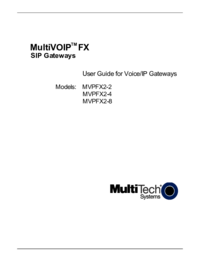

 (8 pages)
(8 pages)







Comments to this Manuals